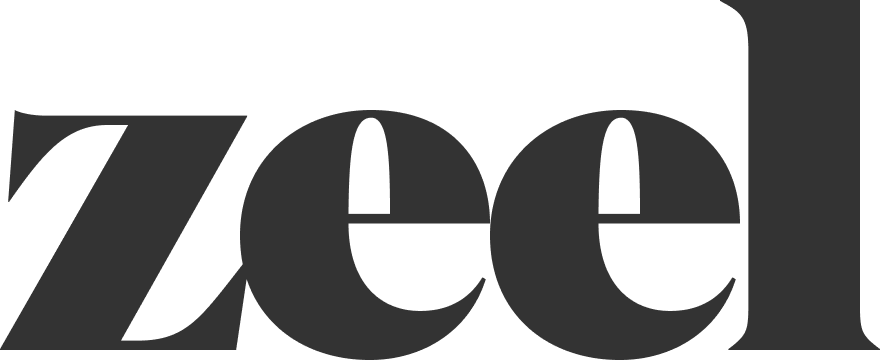Managing Z@W Functions in CMS
Accessing Z@W Functions
Most Z@W functions are handled from the "Clients" tab in CMS.
If a client already exists in CMS, you can recreate an event or schedule a new one by navigating to "Schedule" under "Clients."
Finding a Client
Type the client’s name or Client ID in the search bar.
If multiple locations or instruction sets exist, all associated clients will be listed.
Checking Existing Events
Under the "Event Date" calendar, dates with a green box indicate an event is already scheduled.
Clicking a green-box date takes you to the schedule page for that appointment.
You can also find scheduled events using CMS filters if you know the client name and event date.
Modifying an Existing Event
On the schedule page, if you need to change slot durations or delete/recreate the event, click the red delete button.
This will remove all signups for that event.
Before deleting, take a screenshot of the signups if needed.
Locate the Contract ID on the left side of the page—this is important if multiple contracts exist.
Once the appointment is deleted, click "+ Session" to add a new event.
Select the date and slot length.
If multiple contracts appear, select the one that was previously in use.
Creating an Event for a Client with a Partially Created Account
A contract must be created before scheduling an event:
Navigate to Clients Tab → Contract.
Default to:
Employer Pays
Contract Type: "@work - 1 event = 1 invoice"
Billing:
Select hours × $139.00
No other contract details matter beyond contract type and hours.