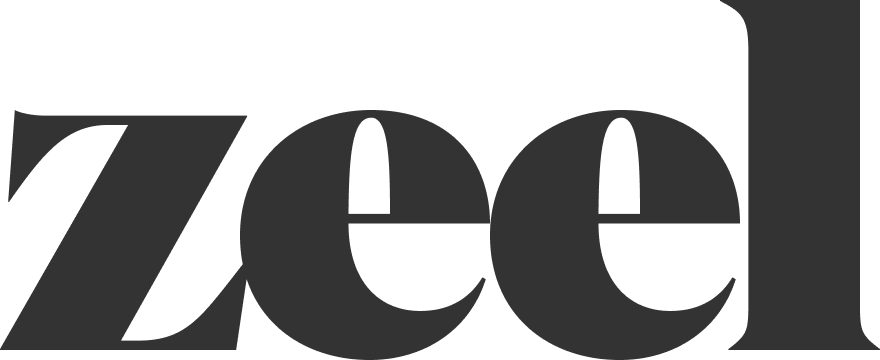How to Verify Insurance (COI)
Therapists, physical therapists, nurses, and mental health professionals who must carry insurance in order to remain active in the Zeel network. The Certificates of Insurance all vary slightly, but what you need to know remains the same for any type.
Familiarize yourself with the key indicators and terms that are highlighted in purple on the sample COIs. Click here for COI samples: https://drive.google.com/drive/u/0/folders/1U6lA-eI9gUgt0oZQ4fSQrk-Zza0siBvW)
Provider Bids with Expired Insurance
If you see a provider bid on an appointment but their insurance is expired, you can send them the following Kustomer shortcut: T&S_COI-Step-1
“Hello NAME, we see you placed a bid for CUSTOMER INITIALS. Have you submitted your insurance to our authentication partner via the app?”
If YES - send Kustomer Shortcut “T&S_COI-Already-Sent”
Great. If you send your COI to help@zeel.com, we can review your information in the meantime.”
If NO - send Kustomer Shortcut “T&S_COI-Did-Not-Submit”
Please update your insurance via the app and also send a copy of your COI to help@zeel.com so we can review your information in the meantime.“
If Document is Not Legible
If NOT LEGIBLE:
Change the Evident Status on the Insurance in CMS from “Shared” to “N/A”
- This will allow the provider to resubmit their Certificate of Insurance in the provider app Credentials section.Use Kustomer shortcut: T&S_COI-Unclear
"Hello NAME, your Certificate of Insurance document is not fully legible. Please re-submit your Certificate of Insurance in the Zeel provider app.”
If Document is Legible
If legible, complete the 4 COI checks listed below
The policy holder first and last names on the COI must match the legal name on the provider account in CMS. No Nicknames ie: Matt for Matthew. Hyphenated last names must match as well.
IF DOESN’T MATCH:
Assign to the Credentialing Team and Queue and add the Name Change Tag (purple).
Use Kustomer Shortcut: Credentialing_COI_name_check
Hi Name, thank you for sending in your Certificate of Insurance. We have forwarded your message to our Credentialing team and they will follow up with you via email at their earliest convenience.
If LLC as the policy holder
Please check to see if the provider’s name is listed under “Covered Technician”
If the provider’s name is listed under Covered Technician and matches the legal name in CMS continue with the remaining COI checks
If the provider’s name is not listed under Covered Technician or if the name is listed but doesn’t match the legal name of the provider in CMS → Assign ticket to Credentialing Team and Queue and add the Name Change Tag (purple)
Policy number is included and not blank
IF NO POLICY NUMBER:
Change the Evident Status on the Insurance in CMS from “Shared” to “N/A”
Use Kustomer shortcut: T&S_COI-No-Policy-Number
Hello NAME, we noticed your COI does not include a policy number. Please contact your insurance provider and resend the COI once the document has been amended. Thank you.
Confirm the coverage limits meet Zeel's minimum requirements: At least $1 million per occurrence and $3 million aggregate coverage for MTs. More coverage than the $1/$3 is fine—you just never want the amount to be under the approved amount.
IF MINIMUM NOT MET:
Change the Evident Status on the Insurance in CMS from “Shared” to “N/A”
Use Kustomer shortcut: T&S_COI-Minimum-Not-Met
Hello NAME, please update your COI to match our minimum professional liability requirements of $1 million per occurrence and $ 3million aggregate. Please contact your insurance provider and resend the COI once the policy has been amended. Thank you.
Confirm the policy dates are current and active.
IF there is a Gap between the prior COI expiration date and current COI effective date:
Use Kustomer shortcut: Gap_in_Insurance_Coverage.
Hello Name, This is Zeel's Provider Support team. We apologize for any inconvenience. We just wanted to inform you that your insurance on file expired on (DATE). Your new insurance doesn’t take effect until (EFFECT DATE). We will ensure to make the appropriate changes on the given effective date. If you would like to have your insurance updated sooner, you are welcome to contact your insurance and have the date changed to today’s date.
Then snooze the ticket until the effective date on the new Certificate of Insurance.
IF there is No Gap between the prior COI expiration date and current COI effective date
Follow the instructions below under IF VALID
IF VALID:
Update the expiration date for the insurance in the provider’s CMS account, change the Evident status to “Valid”.
Create a note or reassign the ticket to the Typeform team and queue and please add the “CMS updated” tag. Keep the ticket Open.
Use Kustomer shortcut: Insurance_Updated_Successfully
Hello {{customer.firstName}}, this is Zeel’s Provider Support team. Your insurance has been updated in your Zeel provider account.
IF EXPIRED:
Change the Evident Status on the Insurance in CMS from “Shared” to “N/A”
Use Kustomer shortcut: T&S_COI-Expired
Hello NAME, the COI you sent in is expired. Do you have an updated COI you can send in? Thank you.