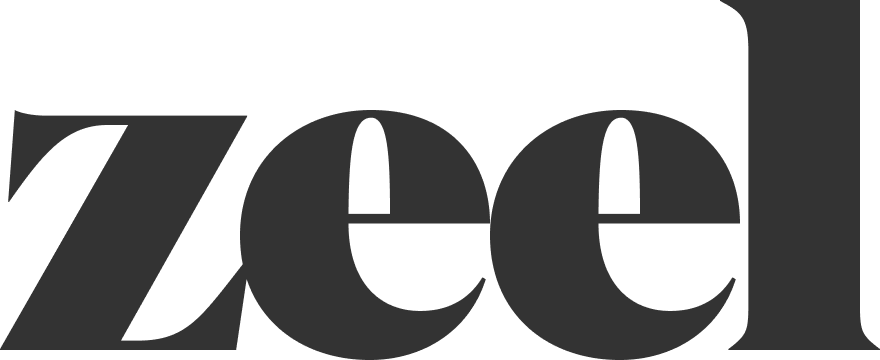Kustomer Tasks
Tasks are a new feature in Kustomer that will allow us to more easily assign tasks to specific groups.
Tasks related to a specific customer, patient or provider should be created in that individuals timeline. If the task is not related to a specific customer, patient or provider please create the task in the intended assignee's timeline. (Search their Zeel email address in Kustomer)
Tasks can be created two ways :
The first is to click the green checkbox button from the "new conversation" popout. (Screenshot 1)
The second is to scroll to the bottom of the customer insight panel on the right side of Kustomer. Tasks will be at the bottom. If the insight panel is not there, press / to trigger it. (Screenshot 2)
Task creation will pop up on the right side of your Kustomer screen (replacing the insight panel). (Screenshot 3)
Include a title and a description of what you need done.
Assign the task to a TEAM. Do not bother with USER or QUEUE.
We can select a conversation to link to the task if it is associated with a specific ticket. This can be left blank if there isn't a ticket the assignee should be aware of.
You are able to leave notes and tag people on a Task ticket like any other ticket.
If questions about the process or if you need a search created to track certain tasks, please let Ryne know.