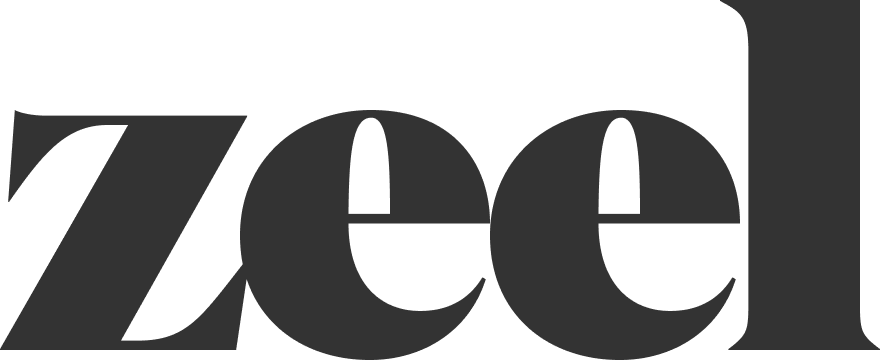Complete Appointment in HSRM
How to Complete an Appointment Using ZCC and HSRM
You’ll need to use both ZCC and HSRM to complete an appointment. Follow the steps below:
1. Start in ZCC
Select the task “Complete Appointment to HSRM.”
In the Task Grid, search for the referral number in the top right corner to find all related tasks for the patient.
You can also modify the search parameters by clicking the icon on the left side.
2. Retrieve Referral Information
Click on the task to open the appointment information.
Copy the referral number to use in HSRM.
3. Look Up the Referral in HSRM
From the HSRM main page, select the correct region.
Click the three lines (menu) in the top left corner and choose “Find Referrals.”
Paste the referral number into the “Referral Number” field and click “Find” (bottom right).
Click on the correct referral from the search results.
4. Access Appointment Details
Click the horizontal three dots in the top right corner.
Select “Additional Referral Information.”
5. Complete the Appointment
Locate the appointment date you’re completing in the list of appointments.
Click on “Booked” in the Status column.
⚠️ Only update appointments with “Zeel In Home Massage Therapy” listed as the provider. Other provider types (e.g., doctor appointments) should not be modified.
If the appointment date is not listed, it means it was not added to HSRM.
Follow the instructions for adding an appointment to HSRM before proceeding.
6. Update the Appointment Status
The system may default to “Cancelled.”
Click the magnifying glass next to the dropdown and change the status to “Completed.”
Click “Update” in the bottom right corner.
7. Finish the Task in ZCC
Return to ZCC and click “Finish” to complete the task.