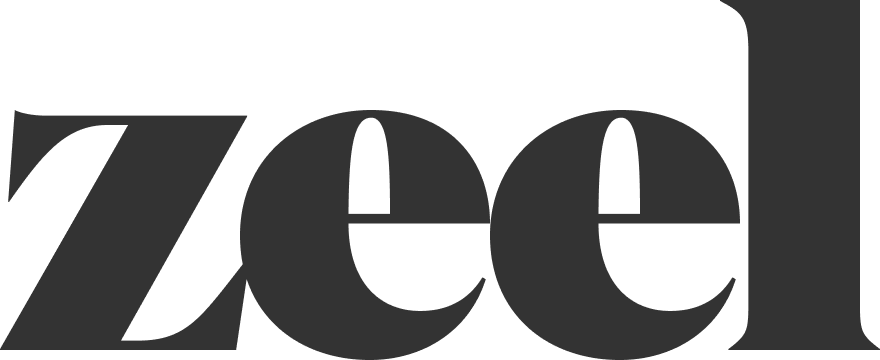Cancel Appointment in HSRM
How to Cancel an Appointment Using ZCC and HSRM
You’ll need to use both ZCC and HSRM to cancel an appointment. Follow the steps below:
1. Start in ZCC
Select the task “Copy Cancellation to HSRM.”
In the Task Grid, search for the referral number in the top right corner to find all tasks related to that patient.
You can also adjust the search parameters by clicking the icon on the left side.
2. Get Referral Information
Click on the task to open the appointment details.
Copy the referral number and navigate to HSRM.
3. Find the Referral in HSRM
From the HSRM main page, select the appropriate region.
Click the three lines (menu) in the top left corner and select “Find Referrals.”
Paste the referral number into the “Referral Number” field and click “Find” (bottom right).
Click on the correct referral from the search results.
4. Access Appointment Details
Click the horizontal three dots in the top right corner.
Select “Additional Referral Information.”
5. Cancel the Appointment
Find the appointment date you’re canceling in the list.
Click on “Booked” in the Status column.
⚠️ Make sure you are only updating appointments that list “Zeel In Home Massage Therapy” as the provider. Other provider types may be listed (e.g., Doctor appointments), and should not be changed.
If the appointment date is not listed, it was likely cancelled before being added to HSRM.
In that case, you can mark the task as complete in ZCC and skip the rest of the steps.
6. Update Cancellation Details
Change the Status to Cancelled.
For “Reason for Canceling,” select either:
“Rescheduled by Patient”
“Rescheduled by Community Provider”
Click “Update” in the bottom right corner.
7. Complete the Task in ZCC
Return to ZCC and click “Finish” to mark the task as complete.