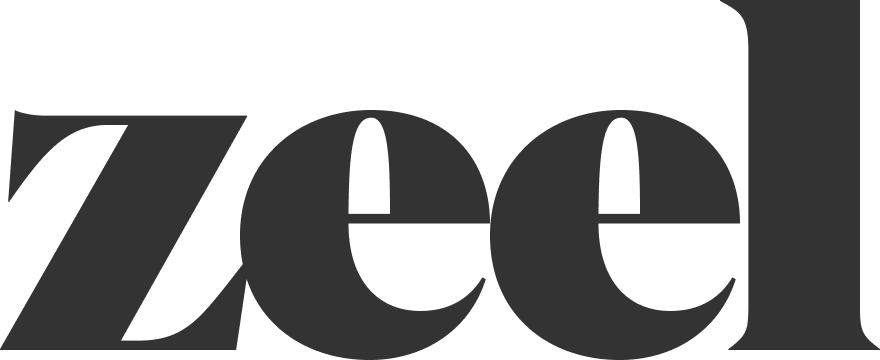Adding/Changing Credit Card for @Work
Please refer to the instructions below to add a credit card or edit credit card information on a Zeel@Work member account.

Default/Payment Member
Step 1 - Go to the default/payment member.

Create account
Step 2 - Create a fake email and password for the client to log in with. We recommend the format CompanyExample@zeel.com and click "Update" to save your changes.
Send Information
Step 3 - Copy and paste the below message to the client and make sure to insert the email and password your created:
Hello, to add/change a credit card for your chair event please log into our online portal using these specific credentials:
Email: [Insert Email]
Password: [Insert Password]
Once you've logged in with that information please visit zeel.com/account/card/new to add your credit card information. Please confirm with us once you have completed this.

Confirm Card
Step 4 - Please double-check the default/payment member page to make sure that they added the card.