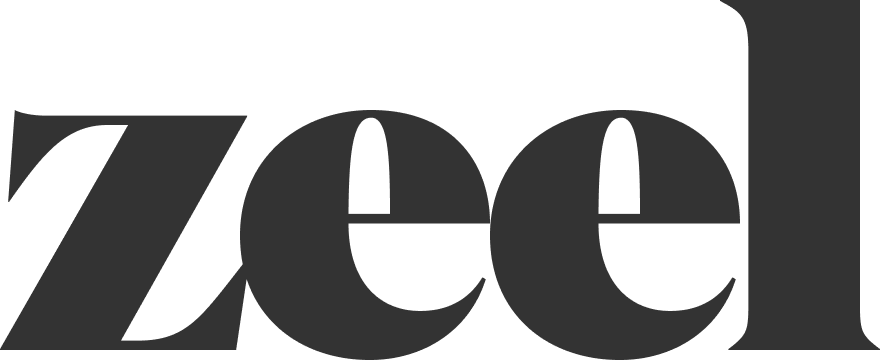Add Appointment to HSRM
You’ll need to use both ZCC and HSRM to add an appointment. Follow these steps:
1. Start in ZCC
Select the task “Add Appointment to HSRM.”
In the Task Grid, search for the referral number in the top right corner to pull up all tasks for the patient.
You can also refine your search by clicking the icon on the left side.
2. Get Referral Information
Click on the task in ZCC.
A pop-up with the appointment information will appear.
Copy the referral number to use in HSRM.
3. Navigate to HSRM
From the HSRM main page, select the appropriate region.
Click the three lines (menu) in the top left corner, then choose “Find Referrals.”
Paste the referral number into the “Referral Number” field and click “Find” (bottom right).
Click on the appropriate referral from the results.
4. Record the Appointment
Click the three vertical dots in the top right corner.
Under “Options,” select “Record Appointment.”
5. Enter Appointment Details
Click the magnifying glass next to “Appointment for” and select:
“Up to twelve (12) visits for Massage Therapy…” (This is typically the only option.)
Switch back to ZCC to get the appointment date and time, then enter those into HSRM in the “Date” and “Time” fields.
6. First Appointment Only
When prompted with:
“Did the Veteran self-schedule their appointment or independently request this specific appointment date?”Select “Yes.”
Go back to ZCC, copy the Appointment ID (at the top of the task pop-up), and paste it into the “Notes” section in HSRM.
7. Save and Complete
In HSRM, click “Update” in the bottom right corner to save the appointment.
Return to ZCC and click “Finish” to complete the task.
8. First Appointment Only – Add Expiration Date
Before finishing in ZCC, you’ll see a field to add the new expiration date.
You can find this in HSRM at the top, in the middle column, next to “Referral Expiration Date.”
Enter this date in ZCC, then click “Finish” to complete the task.